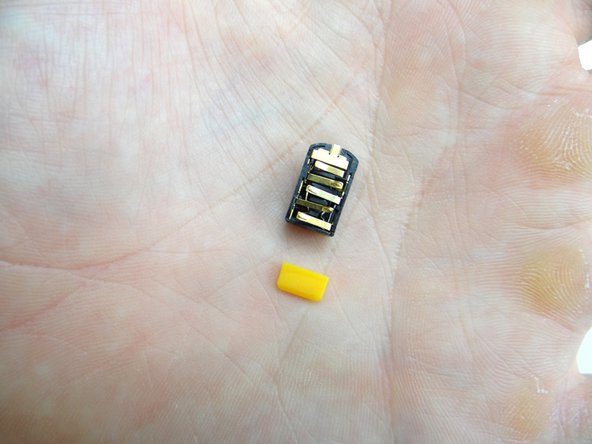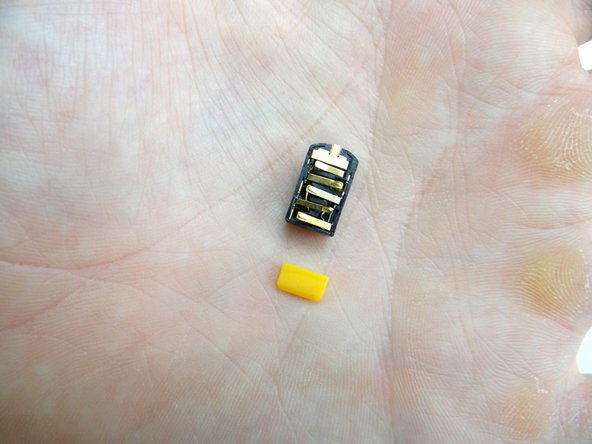-
-
Power down the device.
-
Open the SIM tray slot. Push the SIM card in and it will pop out. Repeat with the SD card, if present. Place both in COMPARTMENT A.
-
-
-
Adhesive holds the battery cover in place. Don't try to remove the battery cover just yet:
-
Picture 1: Heat the battery cover with low-level (100° Celsius heat) for 30 seconds.
-
Picture 2: Use your fingers to peel away the battery cover slightly.
-
Picture 3: Push your finger under the Motorola symbol.
-
The Motorola symbol will stay adhered to the battery as you remove the battery cover if you're not careful!
-
-
-
Picture 1: Remove ten 4.8mm T5 Torx screws. Place in SLOT 1.
-
Picture 2: Begin separating the mid-frame from the front panel in the upper-left hand corner (opposite the headphone jack).
-
Picture 3: Continue working down the side, opposite the buttons.
-
-
-
Picture 1: Wedge a single prong of the curved-tip tweezers under the adhesive frame covering the headphone jack.
-
Pictures 2 & 3: Close the tweezers and peel the adhesive back, but don't remove it.
-
-
-
Retrieve the headphone jack and yellow spacer from COMPARTMENT B:
-
Seat the headphone jack while holding the adhesive frame out of the way.
-
Push the yellow spacer in below the headphone jack.
-
-
-
Picture 1: Seat mid-frame on phone:
-
Pictures 2 & 3: Pivot the volume rocker on the mid-frame around the volume rocker tabs on the logic board, then snap this area of the mid-frame into place first.
-
-
-
Picture 1: From ZONE I seat battery cover, buttons side first.
-
Picture 2: Push battery cover into place.
-
Picture 3: Check around the perimeter to ensure all edges are snapped into place.
-
Almost done!
Finish Line