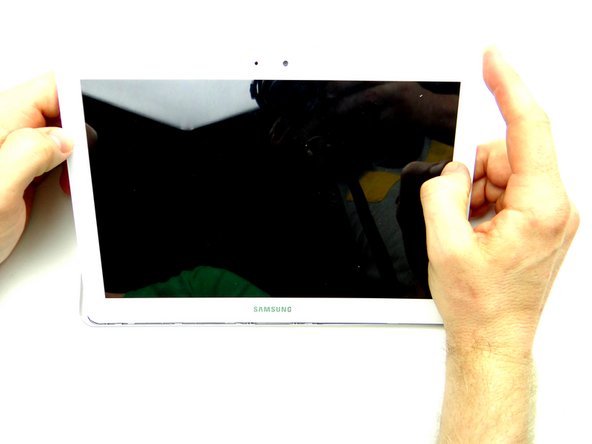-
-
Pictures 1 & 2: Insert a wide blue pry tool between the rear case and front panel at the bottom of the tablet, an inch left of the Samsung logo. Sweep left, then insert a guitar pick to hold the left side open. Work your way right with the blue pry tool.
-
Picture 3: Insert a guitar pick to hold the right side open.
-
-
-
Battery cable head is fragile:
-
Use one prong of the plastic tweezers to wedge under the right side of the battery connector and pull it up slightly.
-
Lift battery connector straight up from the left side to dislodge it.
-
-
-
Picture 1: Use the blue pry tool to push ZIF connector open.
-
Picture 2: Lift front camera from its socket, then away from the ZIF connector.
-
Picture 3: Place in COMPARTMENT C.
-
-
-
Replace front-facing camera from COMPARTMENT C:
-
Use plastic tweezers or your fingers to push front-facing camera cable into open ZIF connector.
-
Close ZIF connector.
-
-
-
Seat front panel on rear case, charging port first.
-
Push center clips into place.
-
Almost done!
Finish Line