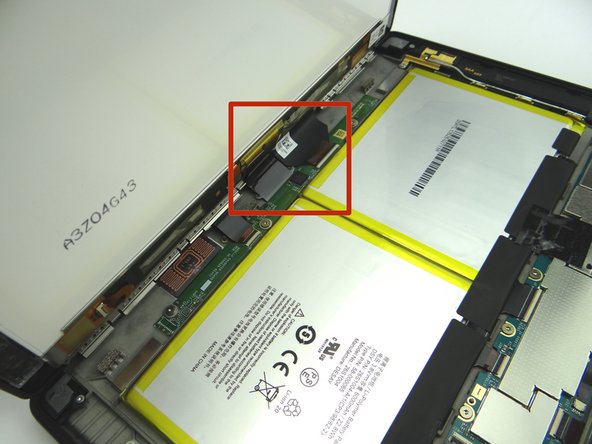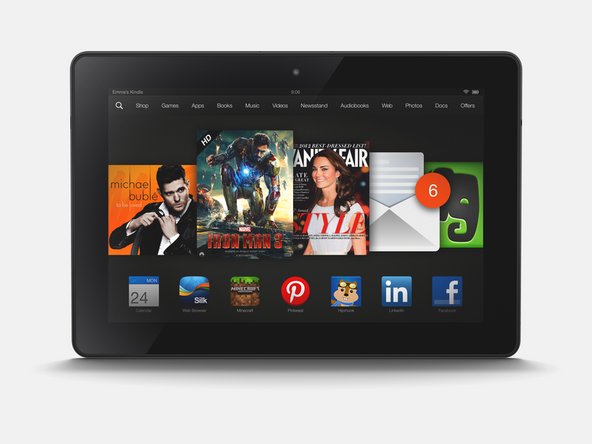-
-
Power down the device.
-
You'll be removing the trim (red square) in the next few steps:
-
Apply low level heat (100° Celcius) to the corner of the trim.
-
-
-
Picture 1: Hold the corner open with your finger while using the blue pry tool to release the clips along the top of the display assembly.
-
Picture 2: Open the screen like a book until all clips are released.
-
Picture 3: Lay the rear case on the table with the display assembly open at a 90° angle, as shown.
-
In the next couple step you'll release the display cables (red square):
-
-
-
Picture 1: Peel up yellow Kapton tape with plastic tweezers. Adhere the tape to the wall of COMPARTMENT A.
-
You'll need a piece of Kapton tape for reassembly to help hold this display cable in place.
-
Picture 2: Use the wide blue pry tool to open the brown bar of the ZIF connector.
-
Picture 3: Gently guide the cable out of the ZIF connector.
-
-
-
Picture 1: Peel tape back to expose battery connector.
-
Leave tape connected to the logic board as shown.
-
Work slowly and carefully as you pry up the battery connector:
-
Picture 2: Use the pointed end of the spudger to pry up right side of battery connector slightly.
-
Picture 3: Lift the battery connector straight up from the left side.
-
-
-
Picture 1: Open ZIF connector for headphone jack & volume rocker cable.
-
Picture 2: Pull cable from ZIF connector.
-
Picture 3: Peel up cable to free it from the mild adhesive on the rear case.
-
-
-
Simply pick up volume rocker and gently peel it away from tab on rear case.
-
Place in COMPARTMENT C.
-
-
-
Replace volume rocker from COMPARTMENT C:
-
Seat cable on the tab first (red square). Then push volume rocker into its socket.
-
-
-
Seat headphone jack bracket:
-
Guide headphone jack into its socket first then finish seating the bracket.
-
Picture 3: Replace five 2.7 mm T5 Torx screws from SLOT 2.
-
-
-
Push battery connector straight down into its socket on the logic board.
-
Fold down tape to cover the battery connector.
-
-
-
Bring the display assembly to the rear case to attach the two display cables.
-
Almost done!
Finish Line