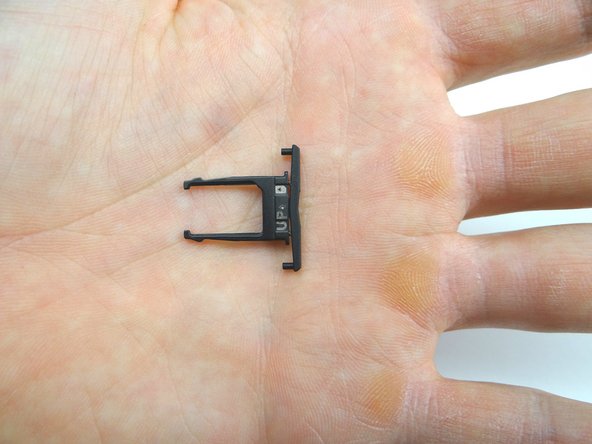-
-
Before disassembly, thoroughly wash and dry your hands. Power down device.
-
The volume rocker doubles as a SIM card tray: pull it out with your fingers. Place SIM card tray and SIM card (if present) in COMPARTMENT A.
-
-
-
Picture 1: Insert guitar pick between the front panel and battery cover in the upper-right corner. Sweep down from the corner to SIM card tray opening.
-
Picture 2: Insert blue pry tool in the upper-left corner, then work your way across the top edge.
-
Picture 3: Snag the top of the battery cover with your fingernail and pull it slightly away from the front panel.
-
-
-
Picture 1: Remove 6.3 mm T3 Torx screw near the lower-left edge of the camera. Place in SLOT 1.
-
Picture 2: Remove four 4.1 mm T5 Torx screws. Place in SLOT 2.
-
-
-
Picture 1: Remove four 4.1 mm T5 Torx screws. Place in SLOT 3.
-
Remove bottom trim with your fingers. Place in ZONE IV.
-
-
-
Picture 1: Gently pull front-facing camera up from its socket, but don't try to remove it!
-
Pictures 2: Fold back the front-facing camera to access the ZIF connector.
-
Picture 3: Use the blue pry tool to lift the black swing bar to open the ZIF connector.
-
-
-
Remove two silver 2.7 mm T5 Torx screws on right side of logic board. Place in SLOT 4.
-
-
-
Picture 1: Insert the flat end of the spudger in the upper-right corner between the logic board and display assembly. Lift up and grab the top of the logic board with your fingers.
-
Picture 2: While holding up the top of the logic board with your fingers, pry up right side with the blue pry tool.
-
Picture 3: Continue opening the right side of the logic board away from the display assembly like a book until it reaches nearly a 90 degree angle.
-
-
-
Turn logic board over so the battery is face down.
-
Use blue pry tool to disconnect antenna cable.
-
-
-
Picture 1: Seat battery and wrap antenna and battery cables around to the underside of the logic board.
-
Picture 2: Seat antenna cable with your finger.
-
Picture 3: Seat battery cable with your finger.
-
-
-
Seat the display cable in the ZIF connector. Push the cable in until the white line is barely showing.
-
Close the ZIF connector black bar.
-
-
-
Retrieve front-facing camera from COMPARTMENT C.
-
Push camera cable into ZIF connector.
-
Close ZIF connector with blue pry tool.
-
-
-
Retrieve bottom trim from ZONE IV. Seat it at the bottom of the phone.
-
Picture 3: Replace four 4.1 mm T5 Torx screws from SLOT 3.
-
-
-
Seat top panel at the top of the phone.
-
Push the marked clip into place.
-
-
-
Retrieve battery cover from ZONE I.
-
Slide front panel into the bottom of the battery cover.
-
Almost done!
Finish Line