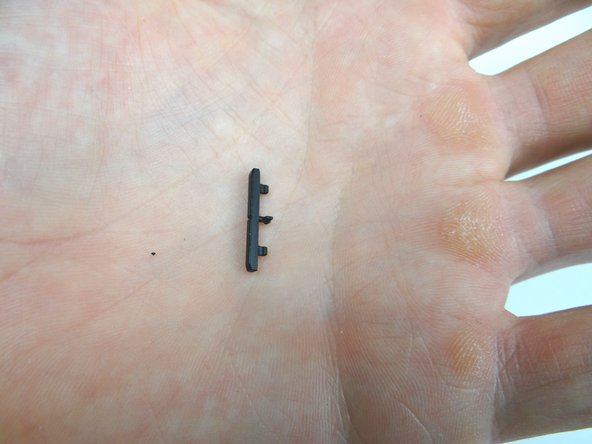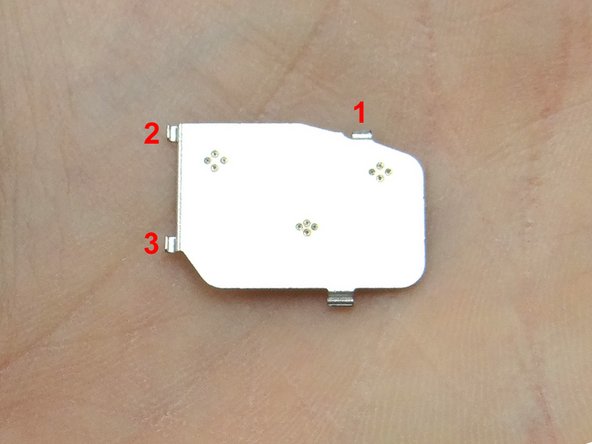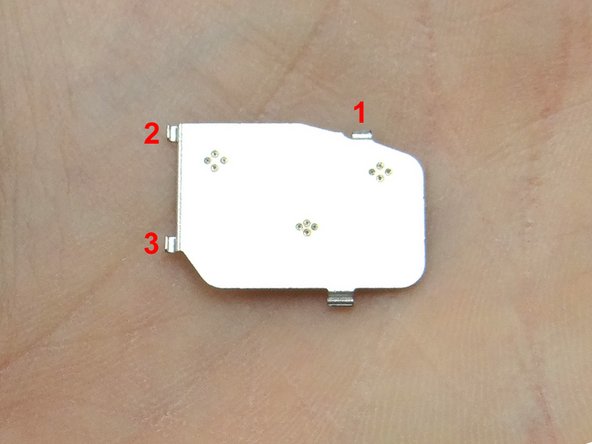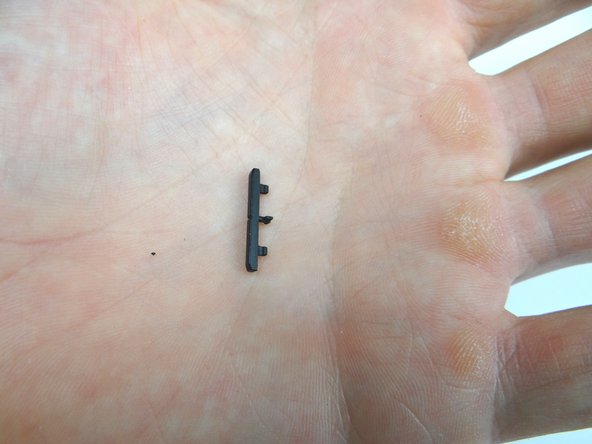Tools
Parts
No parts specified.
-
-
Before disassembly, thoroughly wash and dry your hands.
-
Power down the device.
-
Remove the SIM card and SD card: push card in and it will pop out. Place both in COMPARTMENT A.
-
-
-
Picture 1: Use the guitar pick to gently pry between the battery cover and front panel.
-
Run the pick around the entire perimeter of the phone to release clips securing the battery cover.
-
Picture 2: Adhesive holds the battery cover in place. Continue peeling the battery cover up with your fingers until it reaches the amount of separation seen in the picture. You'll begin to feel tension from the adhesive when you reach to correct amount of separation.
-
Work your way around the entire perimeter of the phone.
-
Picture 3: Run the guitar pick between the battery cover and rear camera trim to release final clips (red square).
-
-
-
Picture 1: Apply low-level heat (100° Celcius) all over the back of the phone for 60 seconds to loosen the adhesive securing the battery cover. Apply heat to the Motorola symbol in the middle for an additional 15 seconds.
-
Picture 2: Use your fingers to gently peel the battery cover from the phone.
-
Take care when peeling up the Motorola symbol - it has a tendency to stay stuck to the battery.
-
Picture 3: Finish removing the battery cover, noting the battery cover is fairly flexible.
-
Place battery cover in ZONE I.
-
-
-
Picture 1: Remove the rubber screw cover and place into SLOT 1.
-
Picture 2: Remove two 3.3 mm T5 Torx screws and place into SLOT 2.
-
Picture 3: Gently lift the battery connector slightly above the rear case. This helps ensure you won't damage the connector while removing the battery.
-
-
-
Picture 1: Grab the battery removal tab and gently lift up just enough to wedge a spudger underneath.
-
Picture 2: Wedge spudger underneath battery. Pry up around the edges to free the adhesive holding down the battery.
-
Picture 3: Pull the battery up with your fingers, starting on the side with the tab. Place battery in ZONE II.
-
-
-
Picture 1: Apply low-level heat (100° Celcius) to the Camera Trim for 30 seconds.
-
Picture 2: Wedge the iSesamo under the upper-left corner of the rear camera trim.
-
Picture 3: Replace the iSesamo with a guitar pick.
-
-
-
Remove three 6.7 mm silver T3 Torx screws and place into SLOT 3.
-
Remove four 4.0 mm gold T3 Torx screws and place into SLOT 4.
-
Remove three 4.5 mm black T5 Torx screws and place into SLOT 5.
-
-
-
With the phone face down wedge the guitar pick between the display and mid-frame in the upper-right corner. Run the guitar pick down the right side to release clips holding mid-frame to the display.
-
Use your fingers to continue peeling the remaining clips holding the mid-frame to the display.
-
Place the mid-frame into ZONE III.
-
-
-
Picture 1: Remove three 2.5 mm T3 Torx screws and place in SLOT 6.
-
Picture 2: Lift the metal chassis from the logic board. Place in ZONE IV.
-
-
-
Gently peel the volume rocker clockwise to free it from the front panel.
-
Place volume rocker in COMPARTMENT B.
-
-
-
Gently peel the power button clockwise to free it from the front panel.
-
Place power button in COMPARTMENT B.
-
-
-
Picture 1: If loose, use your fingers to remove top microphone spacer. Place in SLOT 7.
-
Picture 2: If loose, use your fingers to remove bottom microphone spacer. Place in SLOT 8.
-
-
-
Only wedge the spudger where shown in the pictures. Otherwise, you could break off fragile contacts on the bottom of the board.
-
Picture 1: Wedge the spudger 1/2" in exactly where shown. Gently twist to pry up the bottom of the board slightly.
-
Picture 2: Wedge exactly where shown. Twist to pry up the middle right of the board.
-
Picture 3: Wedge exactly where shown. Twist to pry up the top right of the board.
-
-
-
Picture 1: There is a large screw standoff in the middle of the gray antenna bracket at the top of the logic board.
-
Picture 2: Wedge the spudger just right of the standoff. Twist clockwise slightly.
-
Picture 3: Then twist counter-clockwise to free the top of the logic board enough to grab it with your fingers.
-
-
-
Picture 1: The replacement display should come with a microphone gasket.
-
Never use metal tools on a working display!
-
Picture 2: If the replacement doesn't include the microphone gasket, slowly peel it up from the broken display with curved-tip tweezers and your fingers.
-
Place the gasket in SLOT 9.
-
-
-
Picture 1: Check the replacement display for the microphone gasket.
-
Picture 2: If the microphone gasket is not included, seat it with plastic tweezers from SLOT 9.
-
-
-
Retrieve the logic board from ZONE V:
-
Pictures 1 & 2: Seat the top first, feeding the large standoff on the display through the logic board.
-
Picture 3: Feed the three display assembly cables through the opening at the bottom of the logic board.
-
-
-
Retrieve power button from COMPARTMENT B:
-
Pictures 1 & 2: Note the orientation of the power button: line up the tabs on the power button with the corresponding slots on the front panel.
-
Picture 3: Push power button into place.
-
-
-
Picture 1: Retrieve volume rocker from COMPARTMENT B:
-
Picture 2: Note the orientation of the volume rocker: line up the tabs on the volume rocker with the corresponding slots on the front panel.
-
Picture 3: Push volume rocker into place.
-
-
-
Replace the chassis from ZONE IV.
-
Replace three 2.5 mm T3 Torx screws from SLOT 6.
-
-
-
Seat the mid-frame from ZONE III on the display assembly.
-
Secure the clips: Snap the top of the mid-frame into place and work your way down.
-
-
-
Retrieve the rear camera trim from COMPARTMENT C. Starting from the left side, reapply the rear camera trim and press firmly to resecure it to the phone.
-
If the trim is loose, try heating the area to reactivate the adhesive. Apply pressure until the trim is secure. (If necessary, apply thin strips of double-sided adhesive to secure the trim.)
-
-
-
Picture 1: Retrieve battery from ZONE II. Place the battery into the metal chassis frame.
-
Picture 2: Replace two 3.3 mm T5 Torx screws from SLOT 2.
-
Picture 3: Replace the rubber screw cover from SLOT 1.
-
-
-
Picture 1: Replace battery cover from ZONE I.
-
Pictures 2 & 3: Press firmly along the top edge to secure the battery cover.
-